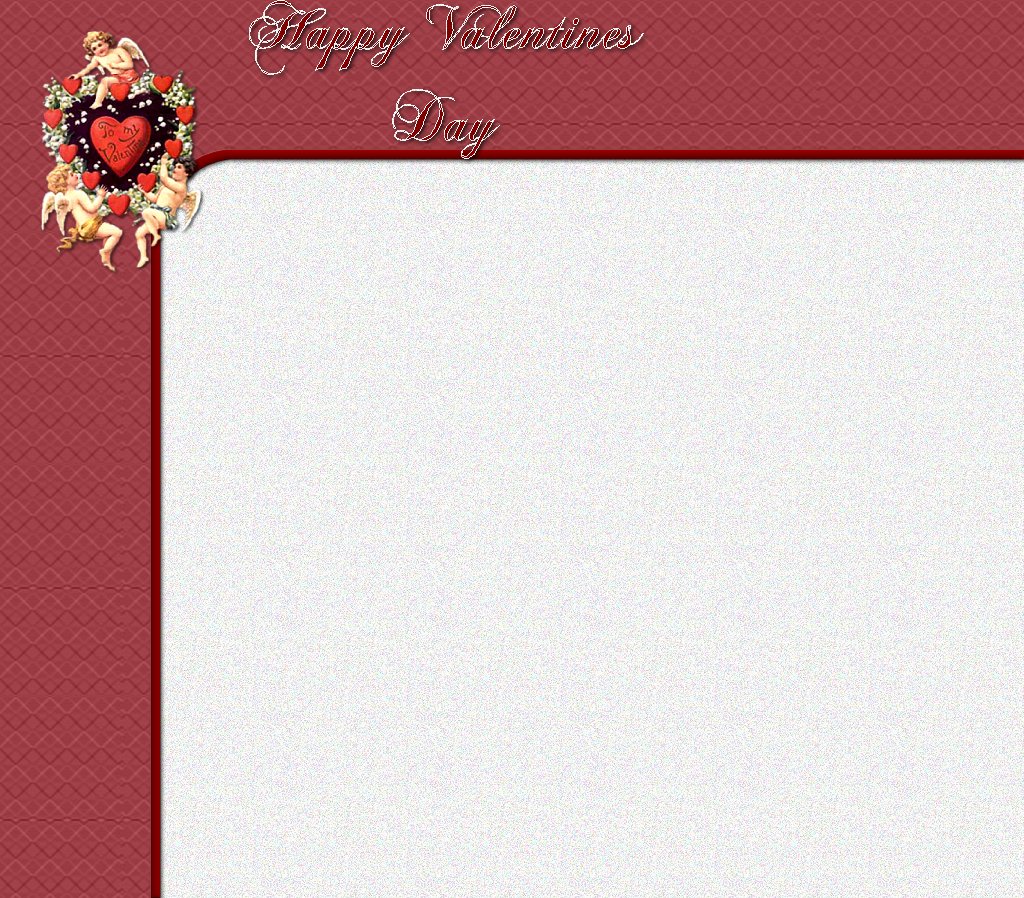You will need:
Lets Begin
Lets start by opening a new image 1024 x 898. Next load my roundedcorner.sel by going to selections, load from disk. This is what you should have now.
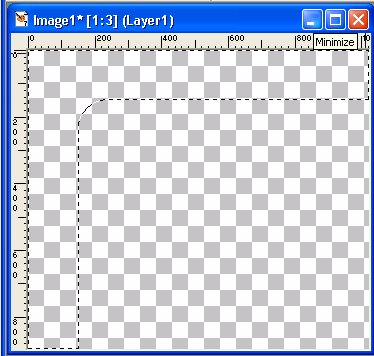
Next flood fill the selected portion with my texture or one of your choice.
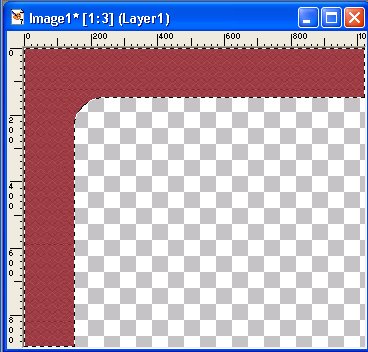
You can apply an out bevel at this point or just leave it as is. Next invert your selection and flood fill. The color I chose was #800000.
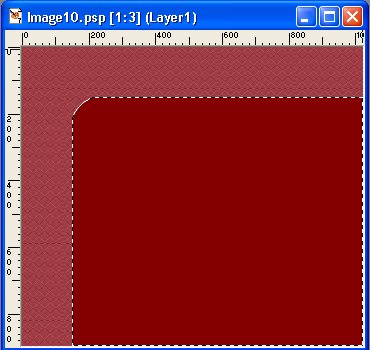
Now, invert your selection again then modify, expand by 10. Then invert again and flood fill with the second tile I enclosed or one of your choice. it should now look like this one.
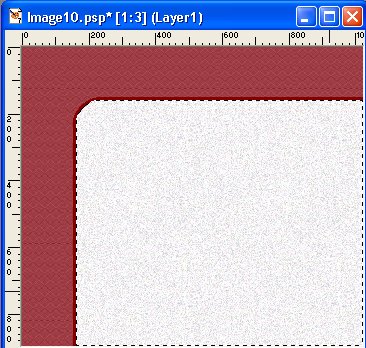
Now you will select none, then using your selection tool set to 0 select only the the darker flood fill color. The image below is what you should have now.
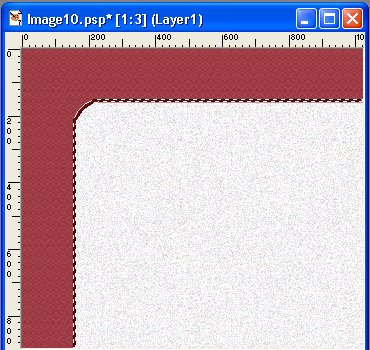
Now apply an inner bevel with these settings
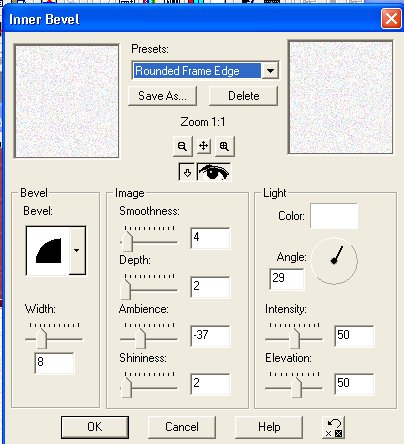
Then apply a drop shadow with these settings
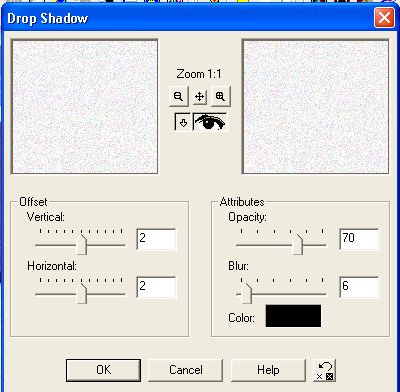
Wala your done except for adding accents of your choice.
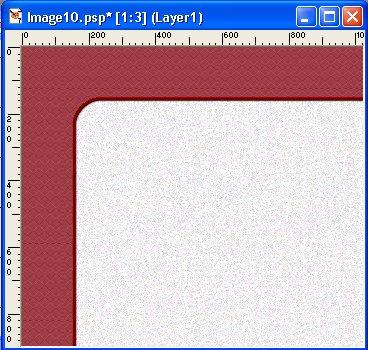
Here it is with the accents I chose